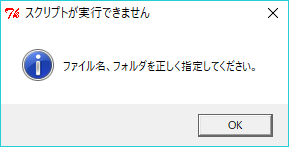Pythonで手作業を無くせ!(第1回:Wordに画像ファイルを自動挿入していく)
こんにちは、netchiraです。
今回のテーマは「Microsoft Wordでの手作業を無くしたい」との願望を、 少しだけ叶えるスクリプトを作成しました。
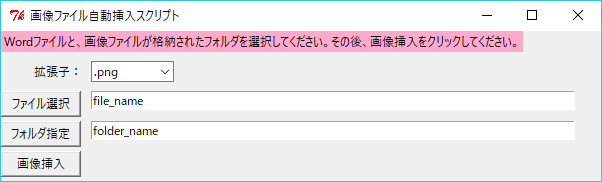
前提条件
- Python 2.7 を使用
- 開発環境として Anaconda および Spyderを使用
- 下記モジュールをAnacondaにインストール pip install docx pip install Document pip install pydocx pip install python-docx (※もしかしたら、python-docxだけで良いかもしれません。)
処理内容
このアプリケーションですが、以下のような使えます。
- ユーザー操作:画像ファイルの拡張子を選択する
- ユーザー操作:画像挿入先のWordファイル(.docx/.doc)を選択する
- ユーザー操作:挿入したい画像が格納されているフォルダーを選択する
- ユーザー操作:一番下のボタンをクリックする
- スクリプト処理:Wordファイルに画像を張り付けていく処理を行う
- スクリプト処理:ユーザー操作の不備があったときにエラーメッセージ表示
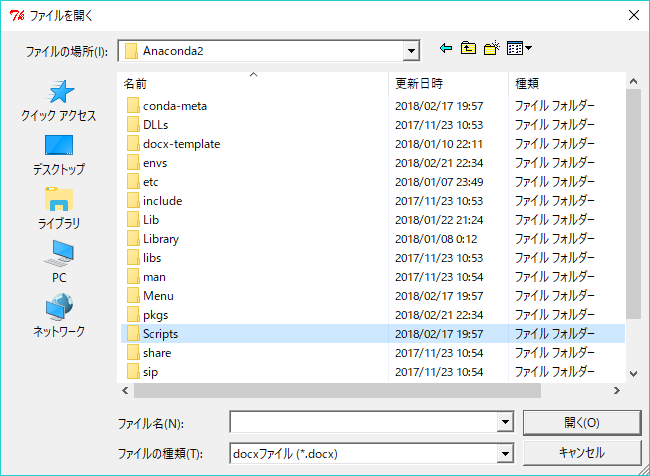
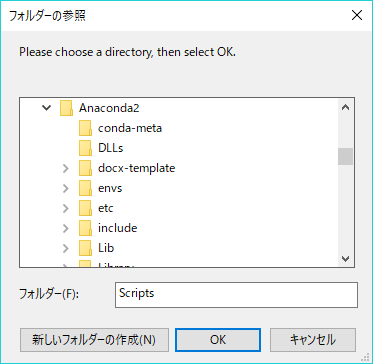
GUIアプリケーションを作成するために、Tkinter, ttkを使用しました。 Tkinterが使用されているソースコードはあまり多くは公開されていないのですが、 シンプルなコードが書けるし、(個人的には)まあまあ使いやすいなあと思っています。
クラス定義とかやらず(オブジェクト指向ではなく)、手続き型のプログラムにしたせいか、 下記のような点にハマってしまいました。
- root定義を最初にやって、その後にグローバル変数の定義、ウィジェット(ボタンとか)の定義をしないといけない。(順番に依存関係あり)
- ボタンに関数を割り当てるために、ウィジェットの定義の前にボタン押下時に実行する関数を書かないといけなかった。(これも順番に依存関係あり) (なんとなく、関数はソースコードの末尾に集めたい、という個人的希望があったが、断念せざるを得なかった・・・)
ちょっと気を付けなければいけないです。(-_-;)
解説が少ないですが、詳しくはソースコードをご覧ください。
ソースコード
# -*- coding: utf-8 -*-
"""
Created on Fri Dec 29 20:28:35 2017
Spyderエディタ
For Python ver 2.7
@author: netchira
"""
import os
import Tkinter #GUIコントロール
import ttk #GUIコントロール(Combobox)
import tkFileDialog #ファイル操作
import tkMessageBox #メッセージボックス表示
from docx import Document
from docx.shared import Inches
from glob import glob
#スクリプトの開始
print "Insert Pictures In Document Start"
#root定義
root = Tkinter.Tk()
root.title(u"画像ファイル自動挿入スクリプト")
root.geometry("600x150")
#root上のグローバル変数定義
g_PictureType =Tkinter.StringVar()
g_PictureType.set('type')#変数の初期化
g_DocumentFile =Tkinter.StringVar()
g_DocumentFile.set('file_name')#変数の初期化
g_PictFolderPath =Tkinter.StringVar()
g_PictFolderPath.set('folder_name')#変数の初期化
#色の定義
BLACK = '#000000'
RED = '#ff0000'
PINK = '#ffaacc'
#挿入する画像のサイズ指定(横幅:width)
PICTURE_SIZE = Inches(4.00)
"""
呼び出し元:ボタン1
関数の処理内容:Wordファイルを選択する
"""
def SelectDocFile(event):
global g_DocumentFile
#ファイルを選択する
fTyp = [("docxファイル",".docx"),("docファイル",".doc"),("すべてのファイル",".*")]
iDir = os.path.abspath(os.path.curdir)
#tkMessageBox.showinfo('Wordファイル選択','ファイルを選択してください。')
filepath = tkFileDialog.askopenfilename(filetypes = fTyp,initialdir = iDir)
g_DocumentFile.set(filepath)
Entry1.configure(textvariable = g_DocumentFile)
"""
呼び出し元:ボタン2
関数の処理内容:画像ファイルが格納されているフォルダを選択する
"""
def SelectFolder(event):
global g_PictFolderPath
#フォルダを選択する
iDir = os.path.abspath(os.path.curdir)
#tkMessageBox.showinfo('フォルダ選択','画像ファイルが格納されているフォルダを選択してください。')
folderpath = tkFileDialog.askdirectory(initialdir = iDir)
g_PictFolderPath.set(folderpath)
Entry2.configure(textvariable = g_PictFolderPath)
"""
呼び出し元:ボタン3
関数の処理内容:Wordファイルに画像を挿入する
"""
def InsertPictureFiles(event):
global g_DocumentFile
global g_PictFolderPath
global g_PictureType
l_file = g_DocumentFile.get()
l_folder = g_PictFolderPath.get()
l_type = g_PictureType.get()
#ファイルの所在の確認
l_flag1 = os.path.exists(l_file)
l_flag2 = os.path.exists(l_folder)
if l_flag1 and l_flag2:
# Wordファイルを開く
#document = Document() #docxファイルの新規作成
document = Document(l_file) #docxファイルの読み込み
# 画像ファイルのみのリストを作成する
pict_path = l_folder + '/*'
pict_path += l_type
picts = glob(pict_path)
#docxファイルの編集処理
for pict in picts:
#箇条書きの挿入
pict_name = GetFileName(pict)
document.add_paragraph(pict_name, style='ListBullet')
#画像の挿入
document.add_picture(pict, width=PICTURE_SIZE)
#改行
document.add_paragraph()
#改ページ
#document.add_page_break()
#新しくdocxファイルを保存
newdoc = l_folder + "\demo_new.docx"
document.save(newdoc)
#スクリプト処理の成功
print "Insert Pictures Success!"
tkMessageBox.showinfo('Success', "Wordファイルに画像を挿入しました。")
elif l_flag2:
#存在していなかったファイルの表示
dispmsg = "下記ファイルが存在していませんでした。再度、ファイルを選択してください。\n"
dispmsg += (l_file + "\n")
tkMessageBox.showinfo('Wordファイルが見つかりません', dispmsg)
elif l_flag1:
#存在していなかったファイルの表示
dispmsg = "選択したフォルダが存在していませんでした。再度、フォルダを選択してください。\n"
dispmsg += (l_folder + "\n")
tkMessageBox.showinfo('画像を格納したフォルダが見つかりません', dispmsg)
else :
tkMessageBox.showinfo('スクリプトが実行できません', "ファイル名、フォルダを正しく指定してください。\n")
#ラベル1(textblock)を配置
dispmsg = u"Wordファイルと、画像ファイルが格納されたフォルダを選択してください。その後、画像挿入をクリックしてください。"
Label1 = Tkinter.Label(text=dispmsg, foreground=BLACK, background=PINK)
Label1.place(x=0, y=0)
#ラベル2(textblock)を配置
Label2 = Tkinter.Label(text=u'拡張子:', width=10, anchor=Tkinter.W)
Label2.place(x=30, y=30)
#コンボボックス(combobox)を配置
Combobox= ttk.Combobox(width=10, textvariable=g_PictureType)
Combobox.bind('<<ComboboxSelected>>')
Combobox['values']=('.png','.jpeg','.bmp')
Combobox.set('.png')
Combobox.place(x=90, y=30)
#ボタン1(button)を配置
Button1 = Tkinter.Button(width=10, text=u'ファイル選択')
Button1.bind("<ButtonRelease-1>",SelectDocFile) #左クリックされると関数を呼び出すようにバインド
Button1.place(x=0, y=60)
#ボタン2(button)を配置
Button2 = Tkinter.Button(width=10, text=u'フォルダ指定')
Button2.bind("<ButtonRelease-1>",SelectFolder) #左クリックされると関数を呼び出すようにバインド
Button2.place(x=0, y=90)
#ボタン3(button)を配置
Button3 = Tkinter.Button(width=10, text=u'画像挿入')
Button3.bind("<ButtonRelease-1>",InsertPictureFiles) #左クリックされると関数を呼び出すようにバインド
Button3.place(x=0, y=120)
#エントリー1(textbox)を配置
Entry1 = Tkinter.Entry(width=80, textvariable=g_DocumentFile)
Entry1.place(x=90, y=60)
#エントリー2(textbox)を配置
Entry2 = Tkinter.Entry(width=80, textvariable=g_PictFolderPath)
Entry2.place(x=90, y=90)
"""
関数の処理内容:ファイルのフルパスから拡張子を除いたファイル名だけを返す
"""
def GetFileName(file_path):
split_str = file_path.split('\\')
file_name_ext = split_str[len(split_str) - 1]
temp = file_name_ext.split(".")
file_name = temp[0] # 拡張子のないファイル名を取得
return file_name
#mainloop
root.mainloop()
以上です。 これで、何かの時にラクできるかも♪
参考URL
Top Page へ戻る
Welcome to my Top Page東京でプログラマーへの転職するならGEEK JOB 〜今なら無料体験実施中!〜